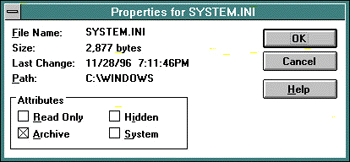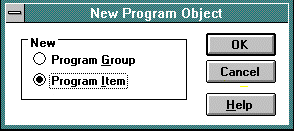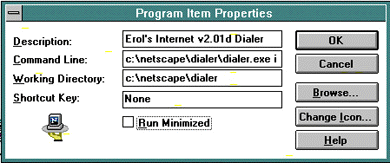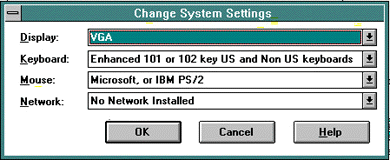- Press
on the keyboard (or double-left click on the wallpaper) to bring up the task window. At best, only Program Manager should be listed. End-task for all non-essential apps. Test if problem is solved. - From Program Manager, choose File, then Run. Type: sysedit in the command line, then
. Bring foward the autoexec.bat file, and see if c:\windows(or dos)\smartdrv.exe is present. Now bring foward config.sys and add/modify the following settings:
FILES=99 BUFFERS=40,0 (or 10,0 if smartdrv.exe is present in autoexec.bat). STACKS=9,256 SHELL=C:\DOS\COMMAND.COM C:\DOS\ /E:/2048 /P
Save the file, then close sysedit. Make sure (through File Manager) that all temp, or tmp directories are free of files. Reboot computer.- Change to a permanent swap file. Open Main, then Control Panel. Choose 386 Enhanced, then choose Virtual Memory. If Virtual Memory reads Temporary, select Change, and accept the settings for Permanent Swap, then
. You will have to exit and re-enter Windows. Test if problem is solved.
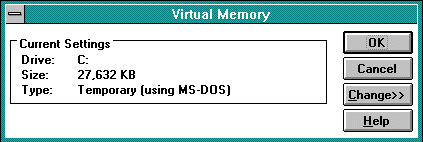
- Sometimes deinstalling/reinstalling Netscape solves the problem, especially after the above changes are made. Take everything out of Start Up group, turn off screensavers, and reboot before reinstalling.
- Re-install Windows 3.1. (a:\setup). I used to do this on a regular basis with 3.1/3.11. The diskettes will detect an existing version of Windows on the c drive and will assume you are upgrading, or reinstalling. The existing Windows structure will not be affected. Remember to point Setup to your existing Windows directory (ie. c:\windows), and do not let Setup replace a newer existing file with an older one from the diskettes.
- The DOS extended memory manager (EMM386.exe) will sometimes cause problems. A safe way to temporarily disable this, while creating a clean boot at the same time is to press
when the phrase "Starting MS-DOS" appears during the boot process. You will be asked to verify each step of config.sys. Answer yes to these lines: DOS=HIGH,UMB DEVICE=C:\WINDOWS(or DOS)\HIMEM.SYS SHELL=C:\DOS\COMMAND.COM C:\DOS\ /E:2048 /P FILES=99 BUFFERS=40,0 STACKS=9,256
Answer no to all else. You will then be asked if autoexec.bat should be processed. Answer yes. Answer yes to the following:SET TEMP=C:\DOS (or any SET line with TEMP or TMP in it).
Answer no to all else. At the c prompt, type cd\windows, then win . Test if problem is solved. This is as clean as you can get with Windows. Extra drivers (CD-ROM, Soundblaster, Smartdrive, EMM386) are not loaded for this session. Neccessary drivers will be in lower memory. If something goes wrong, reboot and both files will be processed in full, no harm done. If this solves the problem, the user should experiment with loading one more driver during each boot-up until GPF’s or system lockups return (process of elimination). Some examples: - If problems arise when yes is selected for the line containing EMM386.exe, and if you are not running DOS 6.22, go to: ftp.microsoft.com/Softlib/MSLFILES/ and download EMM622.EXE. This will update previous versions of EMM386.
- If problems occur when the line containing MSCDEX.EXE is processed, and if you have an old version of MSCDEX, download MSCDX223.EXE from the same site as above. This will update MSCDEX to version 2.23. (This loads and enables drive letters for CD-ROM drives).
- From Program Manager, choose File, then Run. Type: sysedit in the command line, then