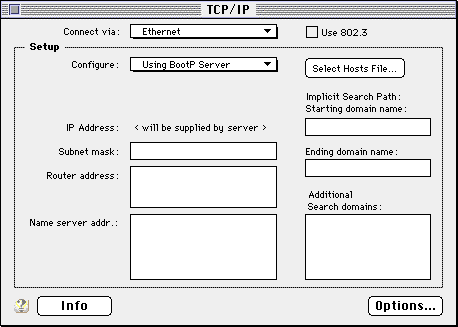Removing and Re-creating the TCP/IP Preferences Files
Procedure
- Close the TCP/IP control panels if it's running
- Double-click on the hard disk icon (
 )
)
- Open the System Folder
- Find the file called "MacTCP DNR"
- Drag it to the Trash
- Open the Preferences Folder (It's in the System folder)
- Find the file named "TCP/IP Preferences"
- Drag it to the Trash
- Go to the "Special" menu bar and choose "Empty Trash"
- Close down all of the windows you just opened
- Go up to the
 menu, choose "Control Panels" and bring up the "TCP/IP". You will the screen similar (but probably not identical) to the one below.
menu, choose "Control Panels" and bring up the "TCP/IP". You will the screen similar (but probably not identical) to the one below.
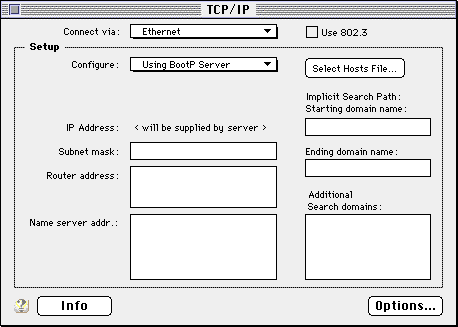
- If ConfigPPP is being used as a dialler, set "Connect via:" to "MacPPP". If "FreePPP Setup" is the dialler, set it to "FreePPP". If MacPPP and FreePPP are BOTH in listed, click here.
- Set "Configure Using" to "PPP Server"
- In the lower right hand corner, there is a large field labeled "Name Server Addresses". Enter "205.252.116.61" and hit "Return".
- Type "205.252.116.62" (it will appear under the first entry).
- Tab over to the "Additional Search Domains" field (it's the large field in the lower right hand corner of the window. Type "erols.com".
- Click on the small square in the upper left hand corner of the window to close the TCP/IP control panel, and click on "OK" when it ask if you want to save changes.
- Restart the computer.



 )
)
 menu, choose "Control Panels" and bring up the "TCP/IP". You will the screen similar (but probably not identical) to the one below.
menu, choose "Control Panels" and bring up the "TCP/IP". You will the screen similar (but probably not identical) to the one below.