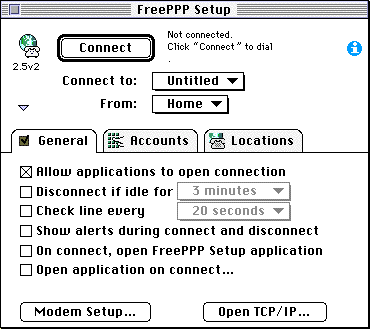Removing and Re-creating the PPP Preferences File
Procedure
- Make sure the FreePPP Setup isn't running
- Double-click on the hard disk icon (
 )
)
- Open the System Folder
- Open the Preferences Folder
- Find the file name PPP Preferences
- Drag it to the Trash
- Go to the "Special" menu bar and choose "Empty Trash"
- Close down all of the windows you just opened
- Go into the Erol's Internet folder and double-click on the FreePPP Setup. It should now look like this:
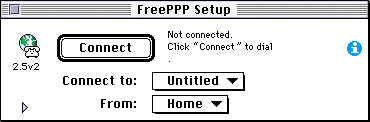
- Click on the
 . Now you see this:
. Now you see this:
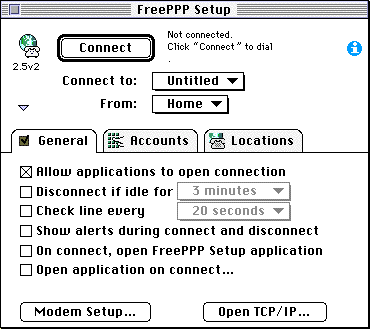
- Uncheck "Allow applications to open connection"
- Click "Disconnect if idle for" and set it to 45 minutes
- Click "Show alerts during connect and disconnect"
- Click on "Accounts"
- Click on "Edit"
- At the top of this screen, you will see:

- Type in the a name for the server being dialled. It can be anything really, but it should be something that identifies the phone number being called.
- Enter the phone number being dialled in the field labeled:

- Enter the Userid and Password in the these fields:

- Click on the "Connection" tab at the top of this screen.
- Verify that the Port Speed and Flow Control are correct.
- Click on "OK"
That's all (!) you need to do. You won't need to restart the computer or anything, just go ahead and click on the "Connect" button to dial.



 )
)
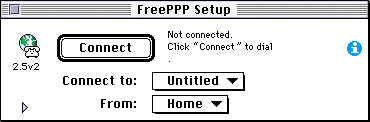
 . Now you see this:
. Now you see this: