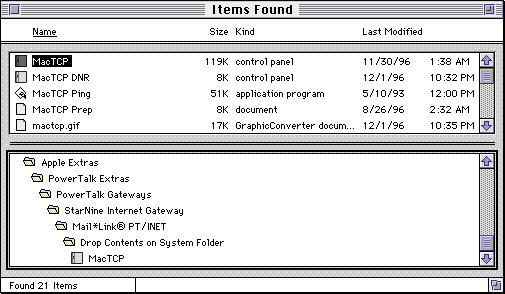Installing TCP Software
Which software needs to be installed
If System Software 7.1.x, 7.5, or 7.5.1 is being used, or if 7.5.3 is being used on a Performa Desktop 5200, 5300, 6200, or 6300 series Macintosh, click here.
If System Software 7.5.3 is being used on a Mac not in the above list, or if they're using System 7.5.5, click here.
Installing TCP/IP Software
- Go into the
 icon (It's in the upper right-hand corner of the screen).
icon (It's in the upper right-hand corner of the screen).
- Double-click on the "Apple Extras" folder. If it's not there, you're going to have to perform a partial install of the System Software.
- Find the icon labeled "Network Software Selector". If it's not there, you're going to have to install it.
- Move it into the Control Panels folder (see the path below)

- Go into the
 menu and choose "Control Panels"
menu and choose "Control Panels"
- Choose "Network Software Selector". It looks like this:
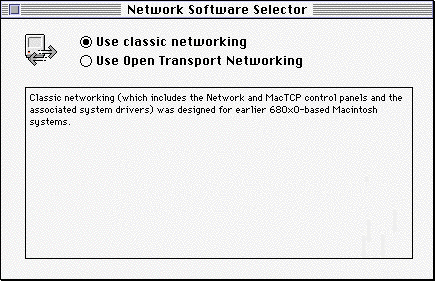
- Select "Use Open Transport Networking"
- Close the Network Software Selector
- Restart the computer
Installing MacTCP Software
- Go up to the
 menu and choose "Find File" You will see this:
menu and choose "Find File" You will see this:
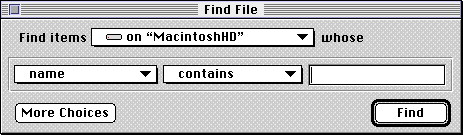
- Perform a search for "MacTCP" (case doesn't matter). This will insure that the MacTCP isn't simply lurking somewhere on the hard drive. If it finds one, click on the icon one time (the one in the top half of the "Found Items" window), then go to "File..." and choose "Get info..." If the version number is 2.0.6, then move it into the "Control Panels folder. The Control Panels folder is located here:

Then restart the computer. If it doesn't find any MacTCPs, or if it finds one with a version number other than 2.0.6, then you'll have to install it from the System 7.5 disk or CD.
Installing Networking Software from the System Disks
- Have the customer locate their System disks or CD-ROM. It may be titled as
- System 7.5
- System 7.5.1
- System 7.5 Update 2.0
- System 7.5.3
- System 7.5.5
- The name of the installer icon varies slightly from system to system. Generally it will be in a folder titled "Install System 7.5" or something along those lines. It can be kinda wierd-- remember that's there's like 10 to 15 items on the CD. Regardless, the System Software Installer (in whatever form it takes) is the one you're going to want to run.
- Depending on the type of Mac the customer has, they will probably (but not necessarily) see a screen with "Easy Install" selected and an "Install" button. Click on "Easy Install" and choose "Custom Install" and select "Networking Software" and "Basic Connectivity".
- Click on Install
- Restart the computer
Back to the TCP/IP Instructions
**Note for customers needing a "MacTCP" only-- if you can't make heads or tails of the installer (happens a lot on Performa System disks):
- Go to the
 and choose Find File.
and choose Find File.
- Set the "Find Items" field to "CD-ROM" (or the name of the CD)
- Search for MacTCP. It will display the results of the search in the upper portion of the "Found Items" window, kind of like this:
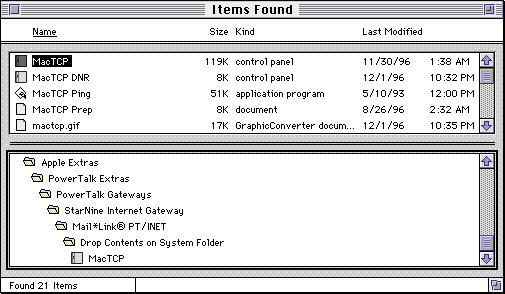
- Drag the "MacTCP" from the upper portion of the "Found Items" window onto the Desktop. It will display a dialog box to the effect that it
can't move items from a locked disk onto the Desktop. Do you want to copy it?
(That's not the exact language, but it's close).
- Click on "OK". That will put the icon on your desktop.
- Now put the MacTCP icon in the Control Panels folder, which is located:

- Restart the computer
>



 icon (It's in the upper right-hand corner of the screen).
icon (It's in the upper right-hand corner of the screen).

 menu and choose "Control Panels"
menu and choose "Control Panels"
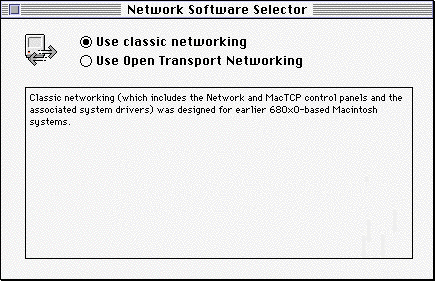
 menu and choose "Find File" You will see this:
menu and choose "Find File" You will see this:
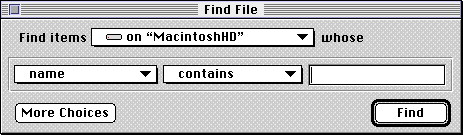

 and choose Find File.
and choose Find File.