


Preliminary Note
Customers will not have to follow this procedure themselves when clearing the disk cache. This procedure is to allow Tech Support to see how large the disk cache is and then decide if it's too large. Customers simply need to open Netscape, go to "Options" and choose "Network Preferences...", click on "Cache" and then click where is says "Clear Disk Cache Now" (see image below)
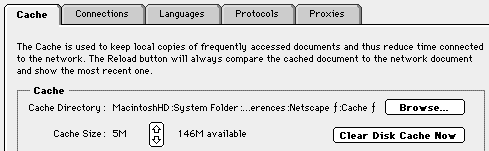
 , click on whatever icon is there and choose "Finder." If it already looks like that, go to Step 3.
, click on whatever icon is there and choose "Finder." If it already looks like that, go to Step 3.
 and choose "About this Macintosh...
and choose "About this Macintosh...
 icon
icon
 folder
folder
 folder
folder

Note the Size entry. By default, Netscape keeps a 5 Megabyte cap on the size of this folder. It doesn't always work-- It has been seen as high as 20 Megs. If the cache is much over 3 megs (especially on systems with 8-12 megs of RAM), take the whole  folder and throw it in the trash (Netscape will rebuild it as needed).
folder and throw it in the trash (Netscape will rebuild it as needed).