


The Temporary
If you restart a Macintosh with the Esc key down, and keep it down until the the "Welcome to Macintosh" appears, Ram Doubler will be disabled until the computer is restarted again.
Ram Doubler (of any version, it seems) has been, and will eventually be a pain in the hind-quarters. Mostly yours. With regards to disabling it, there are two main ways: the temporary and the mostly permanent.
The Mostly Permanent
 menu
menu
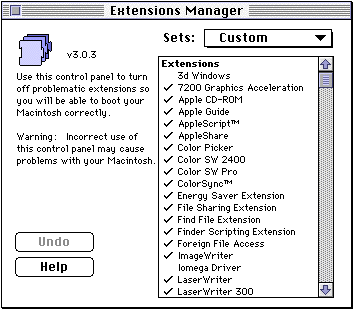
There are two items that need to be unchecked. Which items are disabled varies slightly according to which verison of Ram Doubler is being used. In the newer version (Ram Doubler 2), uncheck the Ram Doubler 2 control panel and the LoadRAMDblr System Folder item as shown here:
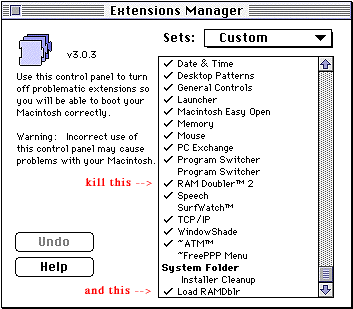
In older versions (the version the vast majority of people are currently using), the LoadRAMDblr is still unchecked, but instead of a Control Panel, there is an extension simply called RAM Doubler. Uncheck this.
**Note: In both cases, after disabling the appropriate extensions, you must exit the Extensions Manager and restart the Mac for the changes to take effect.
This error message will appear occasionally when you close the Extensions Manager after unchecking LoadRAMDblr. (The Extensions Manager may also simply beep at you. The cause and solution are the same.)